|
<< Click to Display Table of Contents >> Materialized Data Set |
  
|
|
<< Click to Display Table of Contents >> Materialized Data Set |
  
|
Materialized Data Set is not actual data query. It neither links to the linked database nor performs actual data query. Instead, it saves the data in the database to a local file and enables the data saved in files to be operational. It mainly works to make the data display and data operations consistent with the results of other data set modules.
The data used in the Materialized Data Set are from the established file, but not read data directly from the database. Therefore, you will be confused and query whether the data in the file can be operated in the same way as if they are in a database. When a data file is read and added to the result of a data set through a special storage technology, the user can perform various operations on the data through Materialize Data Set. At this point, the user feels like operating in a real database, which is the most important function of Materialize Data Set.
Set a task via Schedule Task. Execute data set within self-defined deadline and store the results to deployed hard disk. A dashboard based on this data set will give preference to the results of Materialize Data Set to display the data. If the actual data in the database changes, a task for loop execution can be formulated to regularly update the result of Materialized Data Set.
Materialized Data Set can significantly improve the performance of a data set, especially that of a complex data set.
The data set can be synchronized in two ways at present. The first method is to synchronize directly on data set page. The other method is to synchronize data set in Schedule Task module, which can be executed regularly.
To synchronize a data set, open this data set and click "Materialize Data Set" in Metadata area. The interface is shown as below:
All data sets can be synchronized, except Data Mart Data Set and Multi-Dimensional Data Set can't be synchronized. When the user needs to synchronize the dataset data, open the dataset and click the "Materialized Data Set" link in the metadata area to jump to the scheduling task module. The interface is shown below:
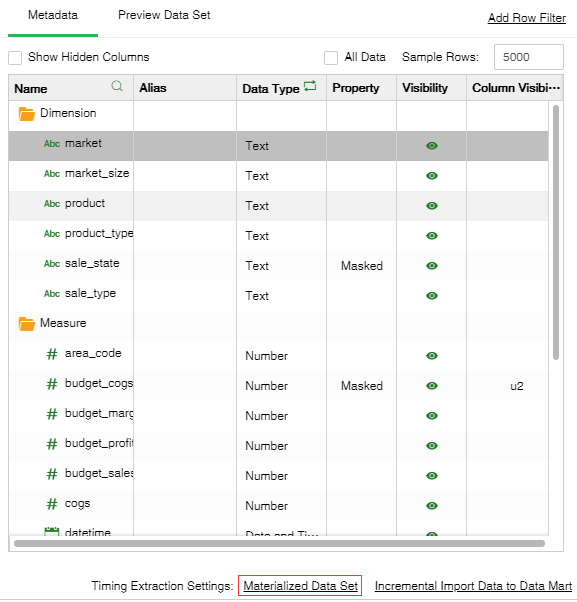
After clicking the "Materialized Data Set" link, link to the Schedules Task module, the new task is as follows:
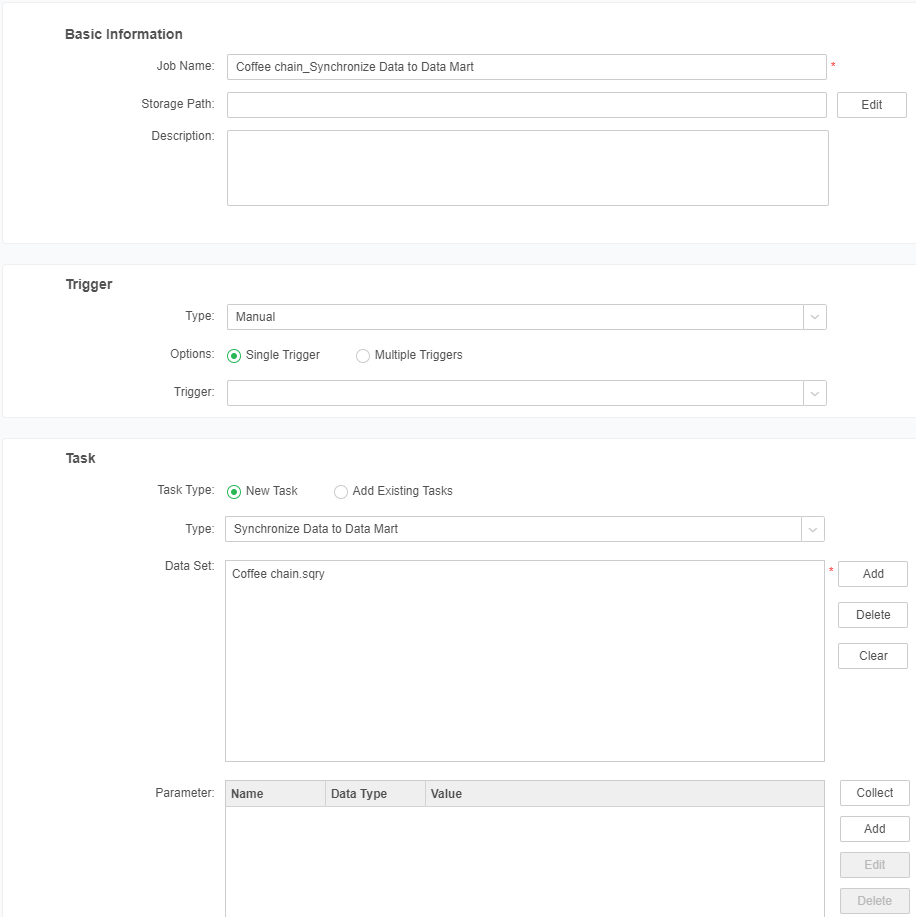
Save the scheduled task, go back to the Create Dataset module, close and open the dataset. There is an additional icon to the right of the "Materialized Data Set", as shown below:
➢Note: For details, please refer to the Schedules Task-Task-Synchronized Data to Data Mart chapter.
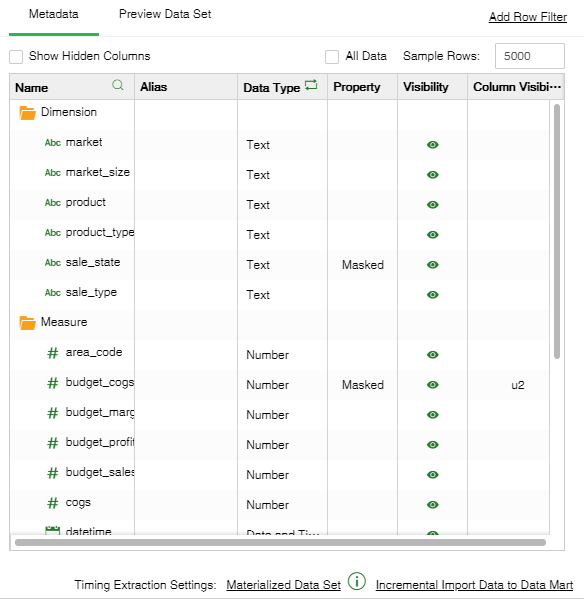
When you hover over the icon, you can view real-time information about the Schedules Task, as shown in the following figure.
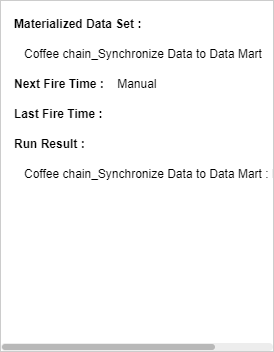
Go back to the Schedules Task module and manually run the saved scheduled task. After the running is successful, return to the creation of the dataset module, close and then open the dataset. After the synchronization is completed, the original "Materialized Data Set" becomes "Dispose", the mouse Hover over the icon to display real-time information about the scheduled task, as shown below:
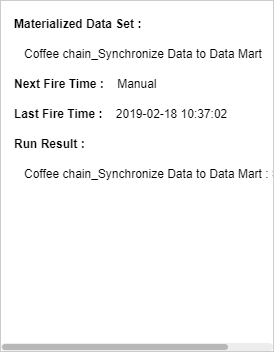
Click "Dispose" to release the synchronized data set.
❖Release the data of synchronized data set
To release the synchronized data set, click "Dispose" in Metadata area of the data set. The status icon will disappear as well after releasing.
|