|
<< Click to Display Table of Contents >> Export into Database Task |
  
|
|
<< Click to Display Table of Contents >> Export into Database Task |
  
|
Note: This feature is only supported by Z-Suite and Y-Vivid Show. This feature is not available in X-Suite and Y-Reporting.
Export to Database Task: Import data to the database on a regular basis according to certain conditions. The product's supported databases are MySQL, SQL Server, DB2, Oracle, Derby, PostgreSQL and Gbase8a.
1. In the task area of the new job or new task interface, select the task type "Export into Database Task" as shown in the figure below.
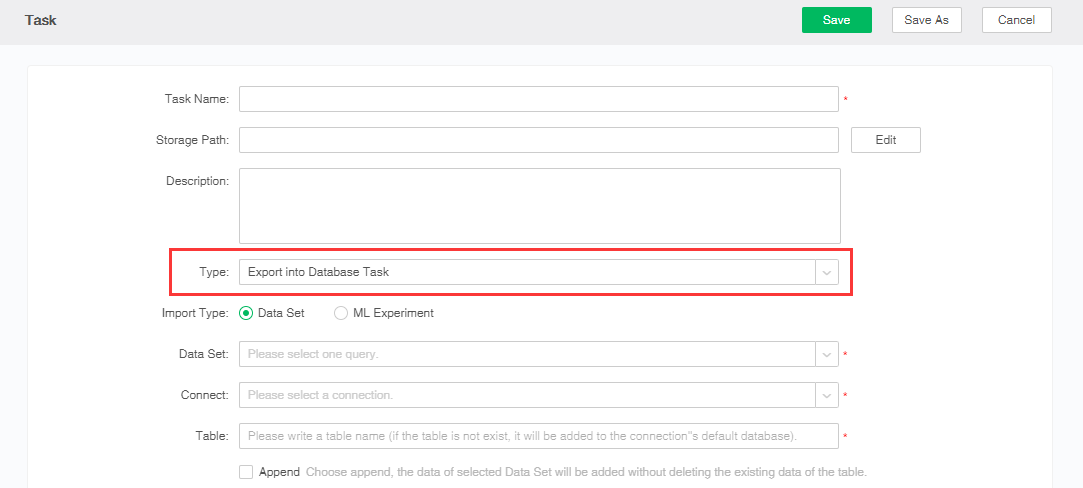
2. Set the import type. "Data set" indicates that the imported type is a data set; "ML Experiment" indicates that data of a trained experiment node is imported into the database.
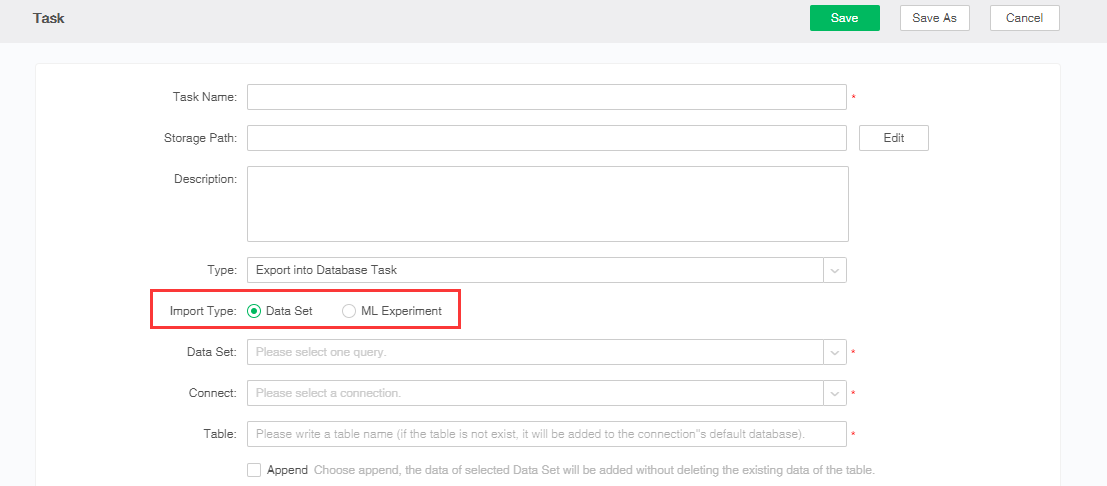
3. When the import type is Data set, the user can select the desired data set in the existing data set, as shown in the following figure.
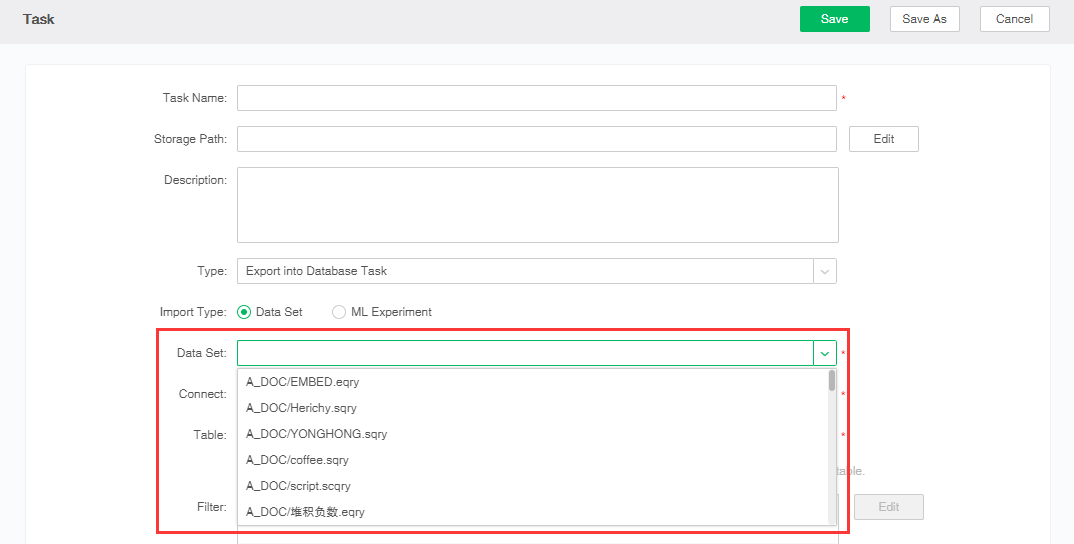
When the import type is a depth analysis experiment, the user can select the desired experiment in the existing experiment and select the experiment node to be imported into the database.
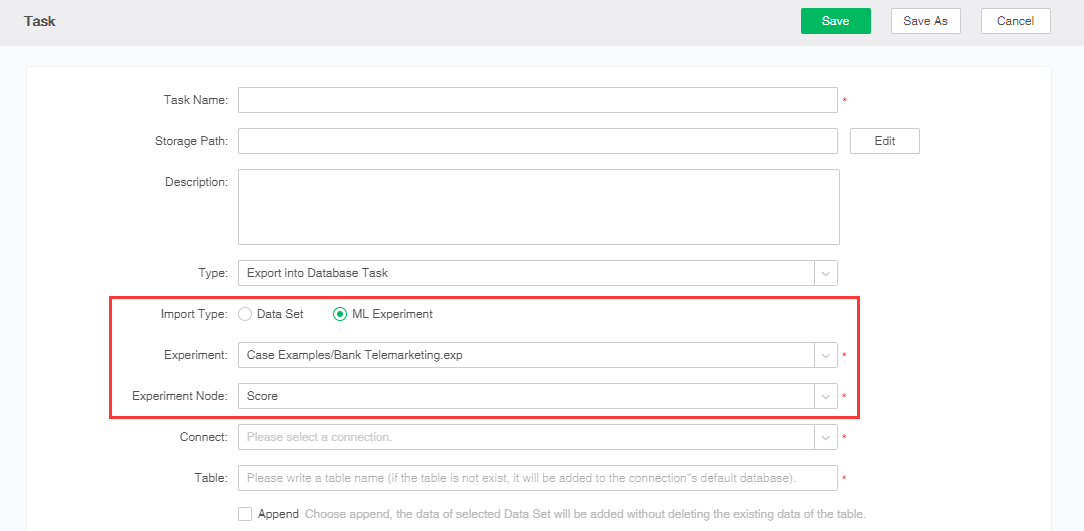
4.Set up a database connection. Select the required data source from the existing data source and enter the table name. The data will be exported to the specified table in the selected database. If the input table name does not exist in the database, a new table will be created in the database.
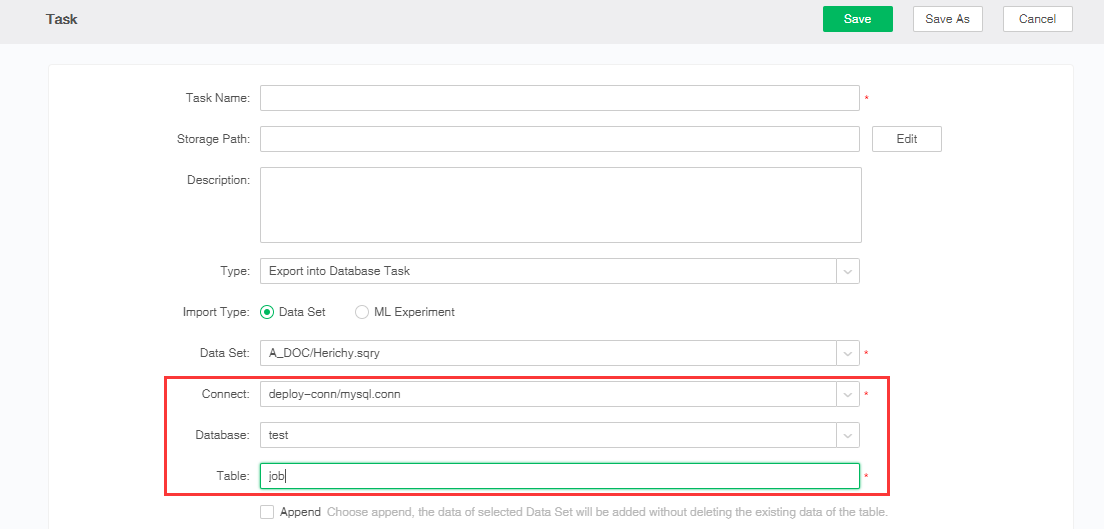
5. Set up the append. When the user selects append, the original data in the table still exists, and the result of the data set is directly inserted into the table. When the user does not check the append, the existing data in the table will be deleted before inserting the data set result into the table.
6.Set filter conditions on the data set. Click "Edit" button to pop up the filter dialog box, click to increase the filter conditions, select the column you want to set the filter, as shown below. The data that satisfies the conditions is exported to the database.