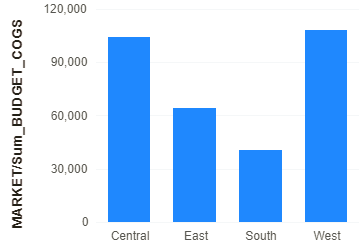|
<< Click to Display Table of Contents >> Set Chart Title |
  
|
|
<< Click to Display Table of Contents >> Set Chart Title |
  
|
In the right panel => General, you can set title options and hide the title, as shown in the following figure:
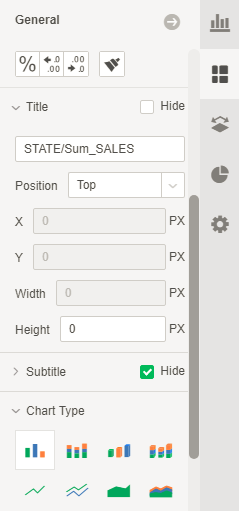
❖Title
The user can set the name of the title and the position of the title. When selecting left or right, the user can set the width of the title; when selecting the top or bottom, the user can set the height occupied by the title; when the user chooses to float, the user can select Set the distance from the X axis, the distance from the Y axis, the width of the title, and the height of the title.
As shown in the figure below, set the title of the chart to float on the chart.
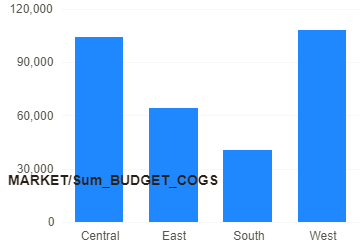
❖Hidden Title
When the user selects the Hide menu, the corresponding axis title will be hidden. When the user don't select the Hide menu , all the hidden titles are displayed again.
❖Display Subtitle
By default, when the x and y axes are present at the same time, the subtitle is displayed in the right panel => General. After removing the checked state of the Hide, the title of the x axis and the y axis are broken and displayed in the corresponding positions.
The default display form is as follows:
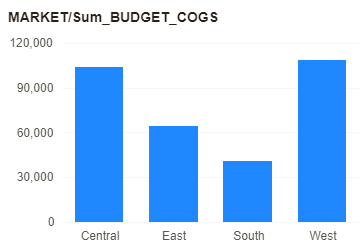
After displaying the subtitle, the title is displayed as shown below: