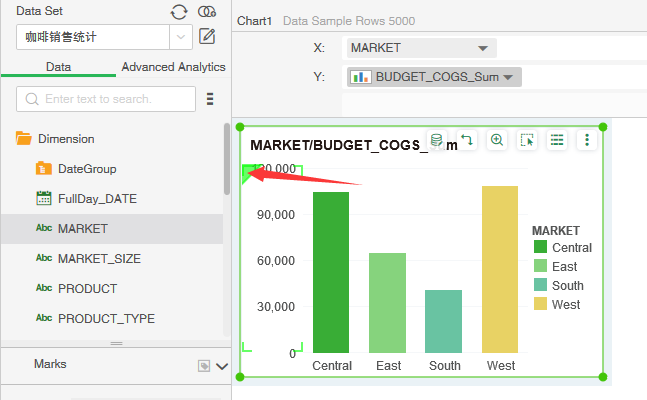|
<< Click to Display Table of Contents >> Create Chart |
  
|
|
<< Click to Display Table of Contents >> Create Chart |
  
|
❖Create a chart
You can create a chart in the dashboard by dragging the chart button which is in the right panel => Component to the dashboard editor.
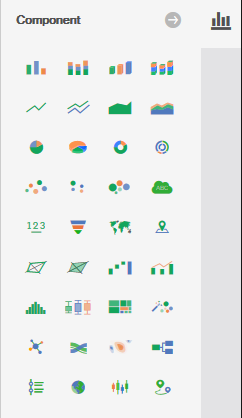
❖Binding Data
Chart:Move the mouse to the “Click to Bind Data” icon in the chart, and the mouse turns into a hand. Click the icon to open the Binding Pane of the chart. Or click the Binding button in the floating menu bar of the chart to open the Binding Pane of the chart. The Binding Pane consists of three parts: the query tree, the beautification interface, and the binding window of the chart. It supports the Shift key to continuously select in the query tree, and also the Ctrl key to select discontinuously.
The chart supports the following three ways to bind data:
•X or Y axis binding
oDrag the data segment to the binding window to achieve the X-axis or Y-axis binding, as shown in the figure:
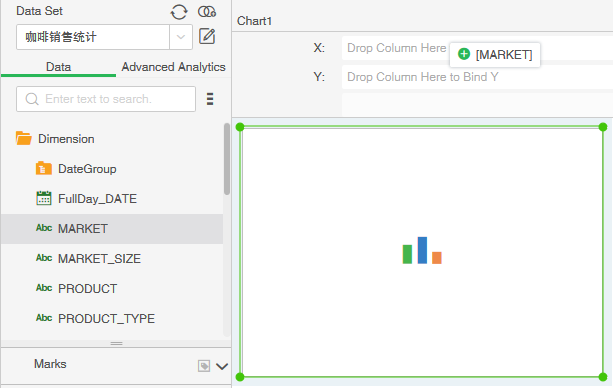
You can also drag the data segment to the binding window to replace the binding.
oDrag and drop the data segment to the X-axis, Y-axis, or the Plot Area of the chart to achieve binding. The initial state of the X-axis and Y-axis is as shown in the figure. The dark gray area is the Plot area:
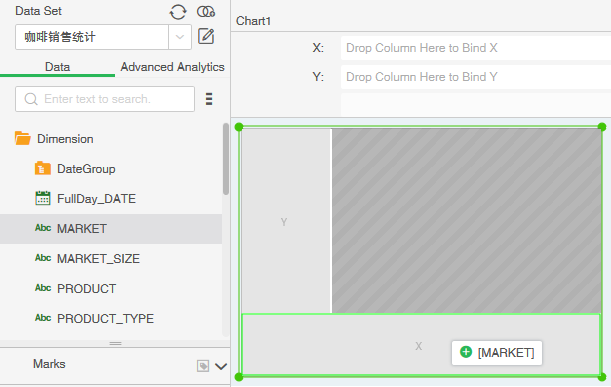
You can drag the data segment to the X-axis or Y-axis to replace the binding. You can also drag and drop data segments on the X-axis or Y-axis to insert bindings that can be inserted at the top or bottom of the X-axis data segment or inserted to the left or right of the Y-axis, as shown in the figure:
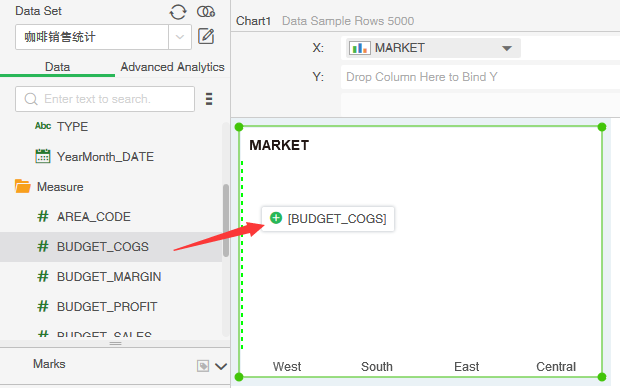
oDouble-click the data segment of the query tree list to achieve binding.
•Mark group binding method
1. Drag the data segment to the Plot area to achieve binding (Rules for adding data segments to Mark groups: Data is bound to Mark groups in the order of color, shape, size, and label; if the all fields are bound, dragging data to zone binding will only changes the color). As the picture shows:
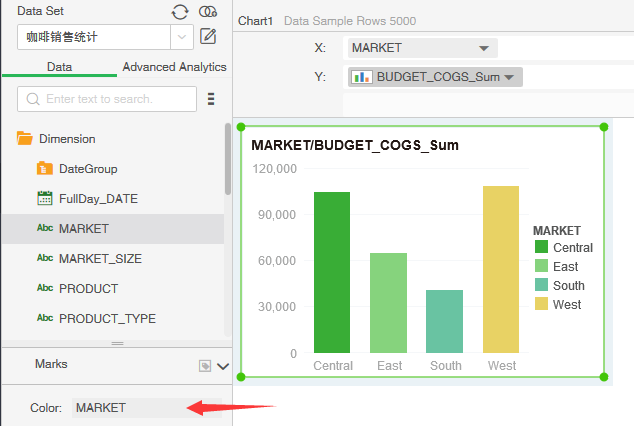
2. Drag the data segment to the Mark group window to achieve binding.
❖Remove data segment
There are the following three methods to remove the bound data segment:
•Select Delete from the drop-down list in the Bindings Pane.
•Drag the data segment of the binding Pane into the query tree to achieve the removal.
•Drag the green triangle to the query tree to remove it. as the picture shows: