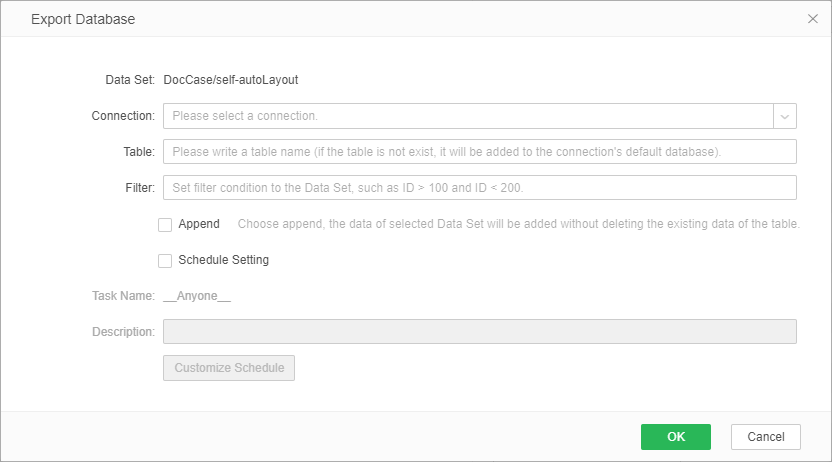|
<< Click to Display Table of Contents >> Export Database |
  
|
|
<< Click to Display Table of Contents >> Export Database |
  
|
Note: This feature is only available in the Z-Suite and Y-Vivid Show product lines. This feature is not available in X-Suite and Y-Reporting.
Data Set results can be quickly export to a database. Data can also be export to a database by creating a scheduled job from the portal.
Right-click Result node and choose "Export Database" from the menu, as shown in the following figure.
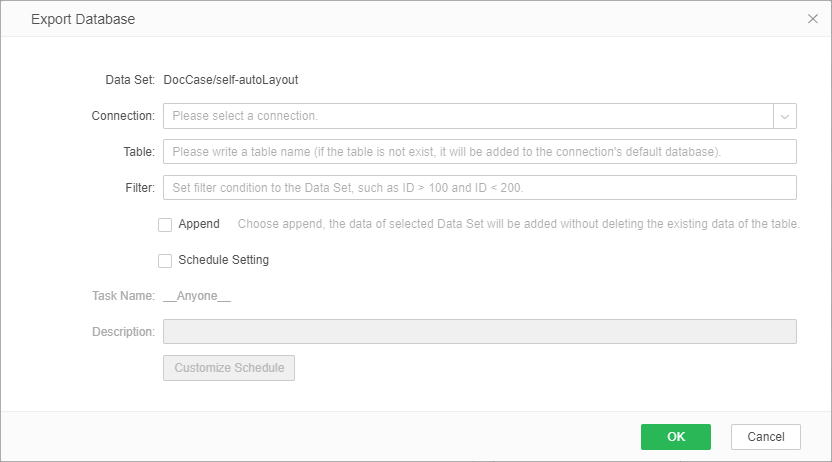
[Data Set] name of the data set to be exported to a database
[Connection] Select an existing data source as required. The following database types are supported at present: MySQL, Oracle, SQL Server, DB2, PostgreSQL, Derby and Gbase8a.
[Database] default database of the selected data source
[Schema] schema of the selected data source
[Table] Table name of the specified database. The data set result will be inserted into the table.
[Filter] conditions for filtering data sets
[Append] If you select this, the original data in the table already exists, and the data set results are directly added to the table. Otherwise, the original data in the table will be deleted, and the result of the data set will be inserted directly into the table.
[Schedule Setting] If you do not select "Schedule Setting", data will be imported to the database immediately after you click "OK." If you select "Schedule Setting", a task for Export into Database will be created in the scheduled job list. The job is named after the username and stored in SelfService_ExportToDatabase - data set directory - data set name - task. See the following figure.
Dialog for Export Database:
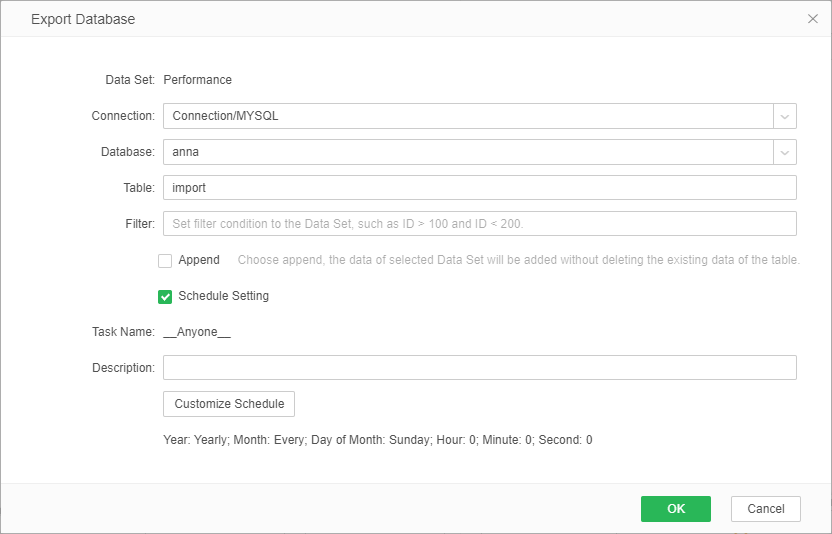
A new job in the scheduled job list:
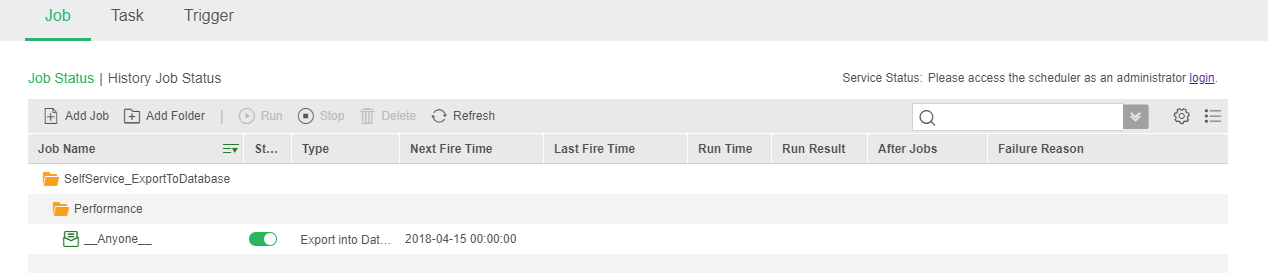
Job information:
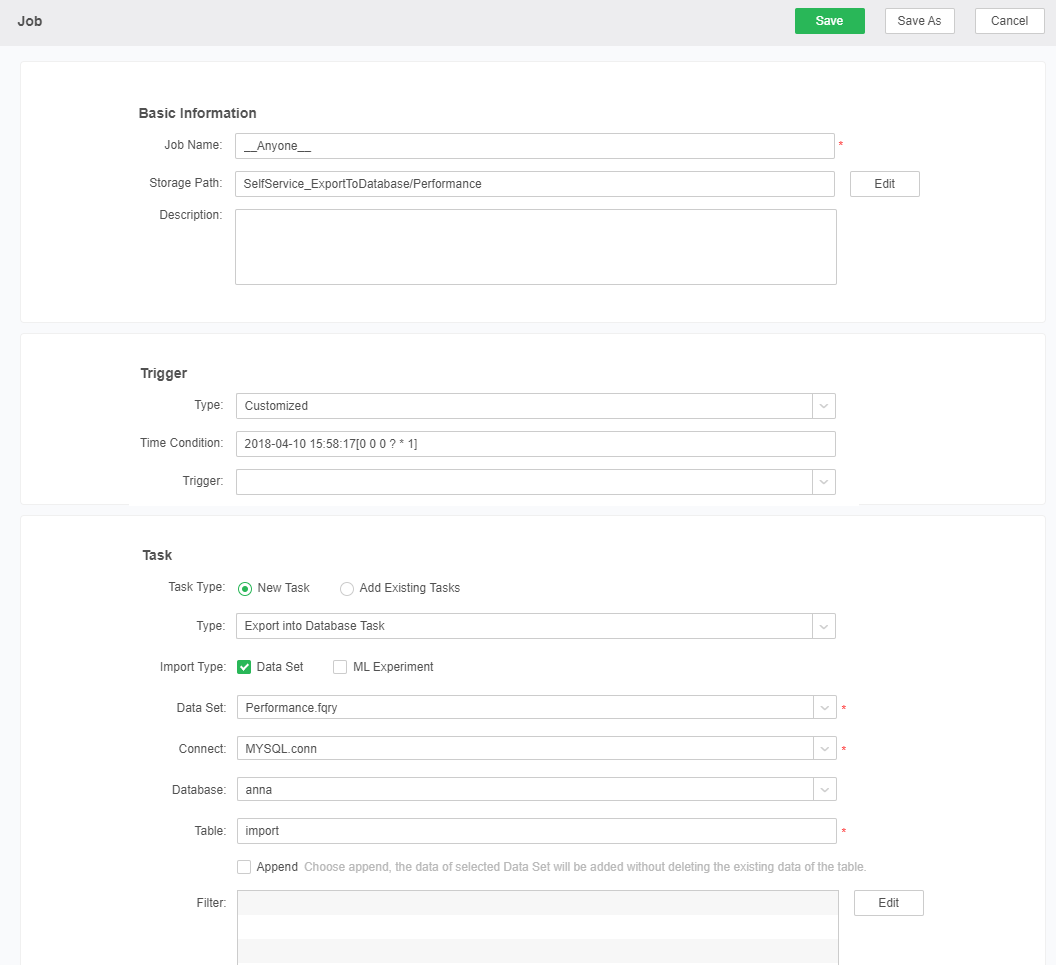
[Task name] name of the job newly created in the scheduled job list
[Description] Add description information to the job.
[Customize Schedule] time for triggering the scheduled job. For details, see "Customization" under "Trigger"
➢Note 1: The scheduled job that is created by Export Database cannot be edited. For common users, the scheduled job is available only for the creator. All users can view all tasks without the file permission system.
➢Note 2: Without read permission to "Schedule Tasks", you cannot create a task.