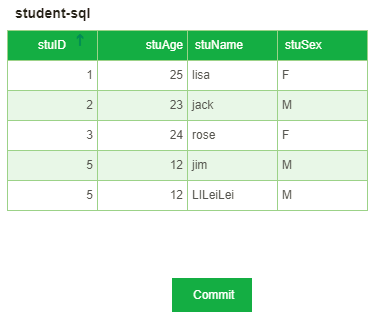|
<< Click to Display Table of Contents >> Application Examples for Filling in Parameters |
  
|
|
<< Click to Display Table of Contents >> Application Examples for Filling in Parameters |
  
|
Take the example of submitting data to the STUDENT table in the MYSQL database as an example:
1.First create a new form parameter component and bind the column in the query, as shown in the figure:
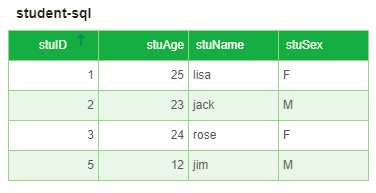
2.Select the form parameter component, click Settings - Report parameters in the right panel, set as follows: Data source: MYSQL database, the target table is: STUDENT, the condition is listed as stuNAME, the submission is listed as all matching columns, as shown in the following figure:
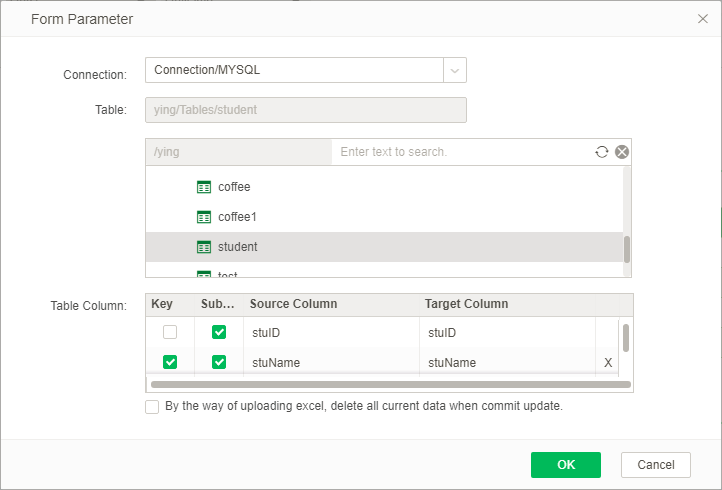
3.Create a new submit component, select the component in the right panel, click Settings - Script - On Change, in the script edit box, enter: fill in parameters 1.commit(); as shown:
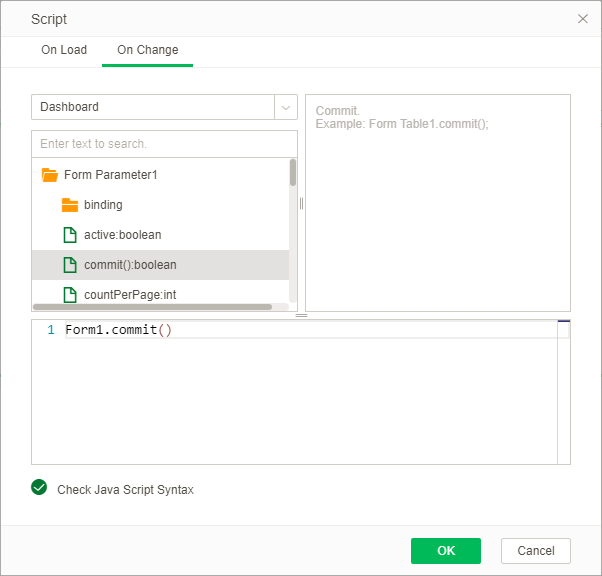
4.In the preview, insert the data “5, 12, Li Leilei, m” and click submit. After the submission is successful, the feedback prompt will pop up as shown in the figure:
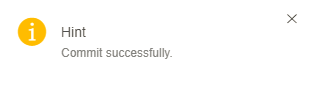
The effect before and after clicking Commit is as follows, before clicking Commit:
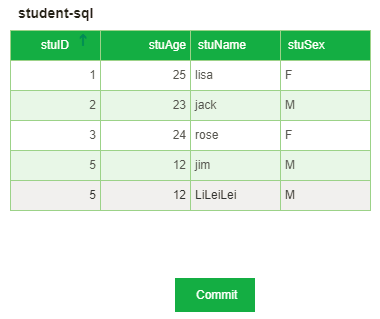
After clicking Commit: