|
<< Click to Display Table of Contents >> Edit Authorization |
  
|
|
<< Click to Display Table of Contents >> Edit Authorization |
  
|
The primary role of authorized editing is to grant permissions to resources and operations within the system. Resources include: Dashboard, Connection, Data Set, Experiment, Trained Model, Complex Dashboard, Portal, Image, and Theme. Operations include:Workflow Action , Connection Action, Data Action,View Dashboard Action, Edit Dashboard Action, Component Action, Create Data Set Action, Process Approval, Form, Creat Connection, Create Data Set, Advanced Analytics, Create Dashboard, view Dashboard, Edit Portal, Schedule Tasks, Resource Deploy, and System Manage.
❖Edit Authorization Home Page
Click the authorized edit button on the secondary navigation bar to enter the authorized edit interface, which shows all the resources and actions that can be authorized. As shown in the following figure:
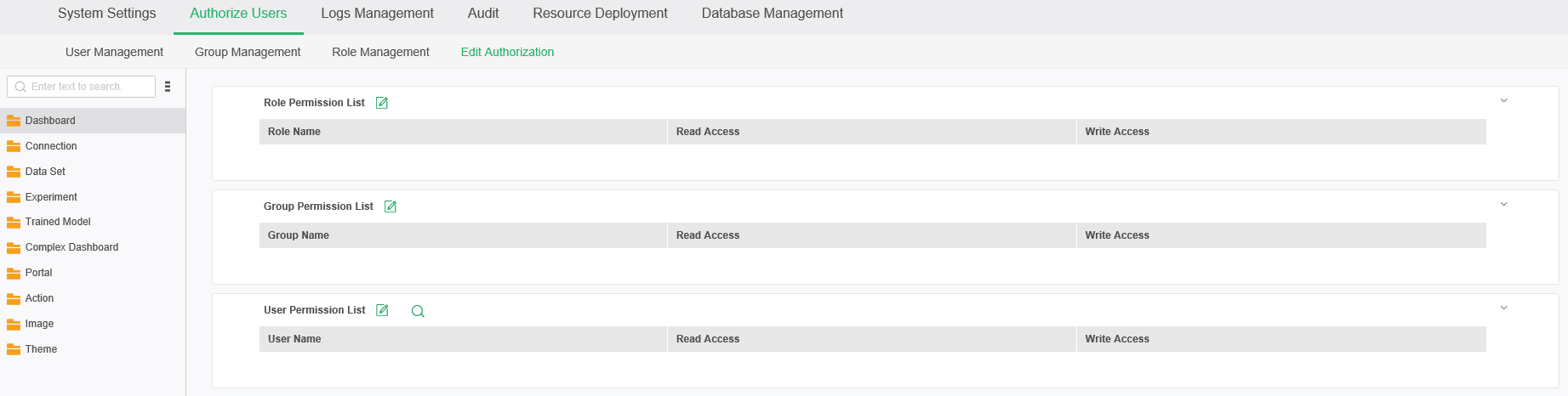
❖Authorization edit file list area
•Edit Authorization File List
Authorization edit can be authorized in two categories: resources and operations.Resources include read and write permissions. The operation includes: read permission.The list is displayed as a tree. Click on the folder to expand or store the information in the folder.All authorized resources and action files, including: dashboards, data sets, connections, experiments, trained models, complex dashboards, portals, actions, images and themes.
•Search
The user can enter any character in the search box and quickly find the resource information that matches the input character in the resource list name.If you enter a character "a" in the search input box , only all items in the resource name that include the character "a" are displayed in the lower interface .
•More
【Refresh】You can refresh the list of authorized files.
❖List of user / group / role permissions
When the mouse selects resources or operation files, the right area displays a list of all users / groups / roles that have the resource or operation.The resources include read permission and write permission. Operation has read permission only.
•User permission list
【User Name】Name of user.When a user has permission to select a resource or operation,This user is automatically displayed in this list.
【Read Permission】User list of read permissions for resources.Display up to 16 lines on the interface when more users have read permission to this resource,If there are more than 16 lines, the pagination is displayed.
【Write Permission】User list of write permissions for resources.Display up to 16 lines on the interface when more users have write permission to this resource,If it exceeds 16 lines, it will be paginated. As shown below:
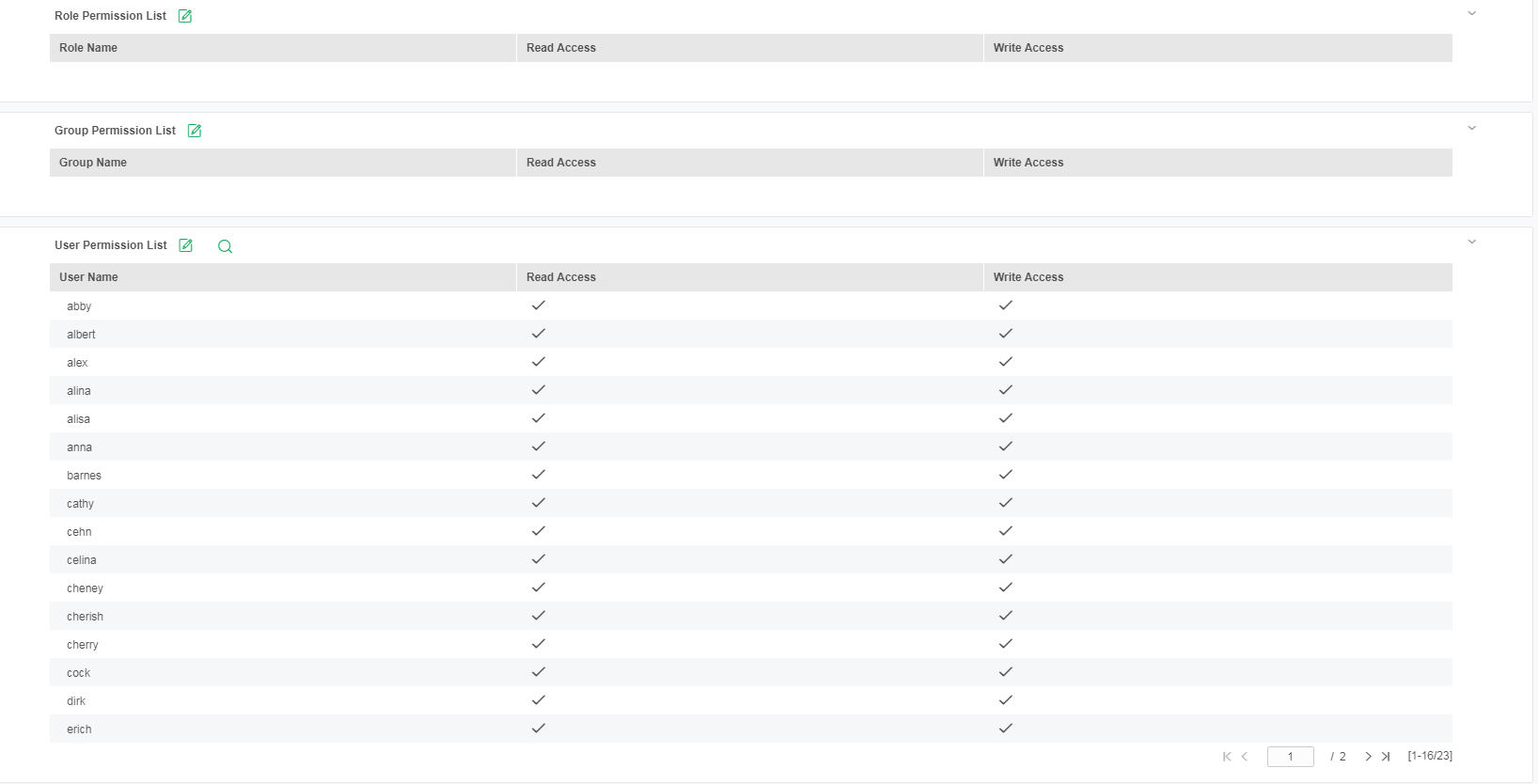
•Group permission list
【Group Name】Name of group.When a group has permission to select a resource or operation,This group is automatically displayed in this list.
【Read Permission】group list of read permissions for resources.Display up to 16 lines on the interface when more groups have read permission to this resource,If there are more than 16 lines, the pagination is displayed.
【Write Permission】group list of write permissions for resources.Display up to 16 lines on the interface when more groups have write permission to this resource,If it exceeds 16 lines, it will be paginated.
•Role permission list
【Role Name】Name of role.When a role has permission to select a resource or operation,This role is automatically displayed in this list.
【Read Permission】role list of read permissions for resources.Display up to 16 lines on the interface when more roles have read permission to this resource,If there are more than 16 lines, the pagination is displayed.
【Write Permission】role list of write permissions for resources.Display up to 16 lines on the interface when more roles have write permission to this resource,If it exceeds 16 lines, it will be paginated.
❖User / group / role permission editing interface
After clicking the edit button behind the user / group / role permission list, you can enter the edit interface of the user / group / role permission list. As shown below:
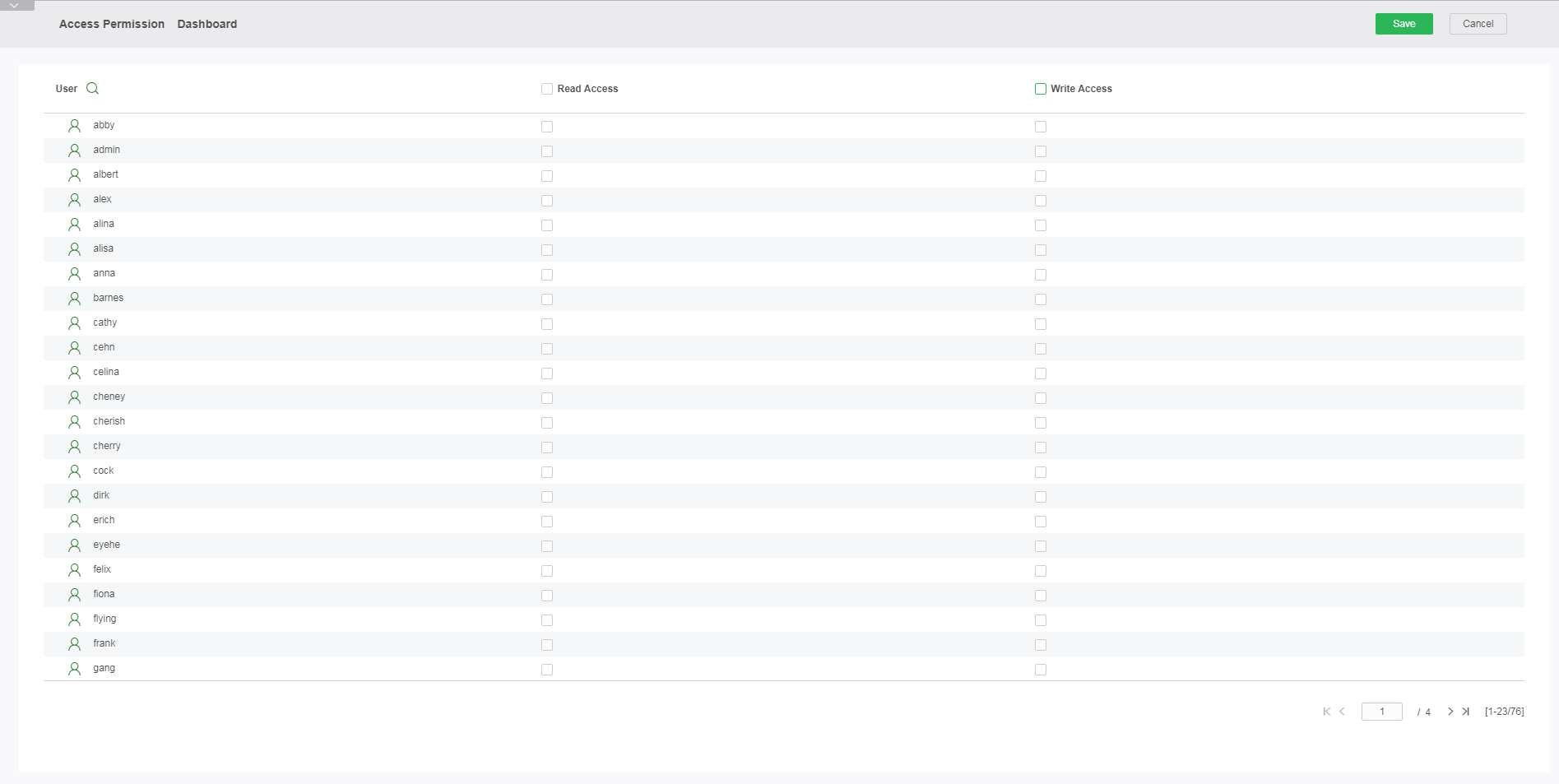
❖Linkage of authorization editing interface
When editing permissions are implemented by linkage, the linkage rules are as follows:
•When all subdirectories are selected, the full selection button is checked;
•When the subdirectory has an unchecked option, the full selection button is not checked;
•When the parent group is selected, the subgroup is set in gray;Parent group is unaffected when a subgroup is selected;
❖Authorized edit permission inheritance
•When you add read / write permissions for a user / role / group to a parent resource, the read / write permissions for a child item are automatically added to the user / role / group;
•When the read / write permission of the user / role / group is cancelled for the parent resource, the read and write permission of the child item is automatically cancelled;
•You can cancel the read / write permission of the child item, or you can set the read / write permission separately for the child item, and the parent item will not add read / write permission for the child item.
For example: select the report root directory and set permissions to user u1, which is equivalent to setting all subdirectory permissions under the report to user u1.
❖Authorized edit interface hiding
If you want to hide the authorized editing interface, you can do it by configuring properties in bi.properties: permission.asset.author.hide=true. The default value for this property is false, that is, the authorized editing interface is not hidden by default.