|
<< Click to Display Table of Contents >> SSAS Database |
  
|
|
<< Click to Display Table of Contents >> SSAS Database |
  
|
1. On the "Create Connection" homepage, click "SSAS" to open the creation dialog.
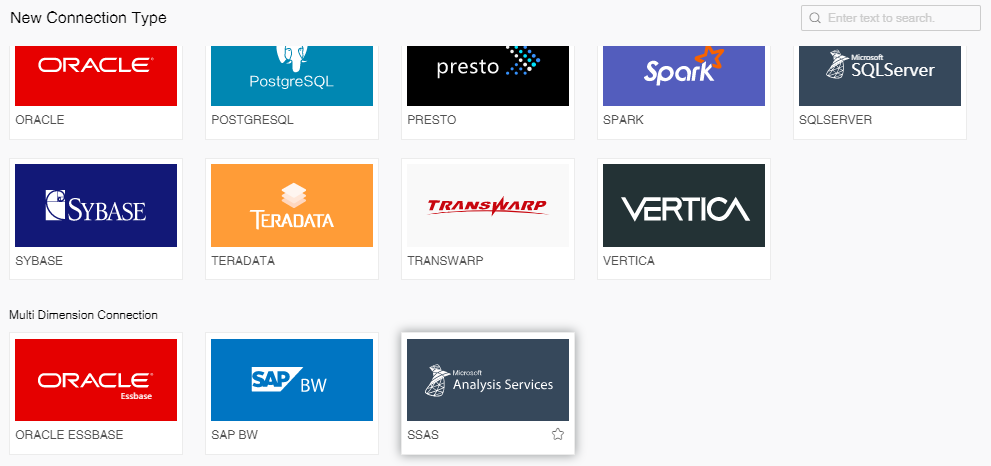
The creation dialog is as follows:
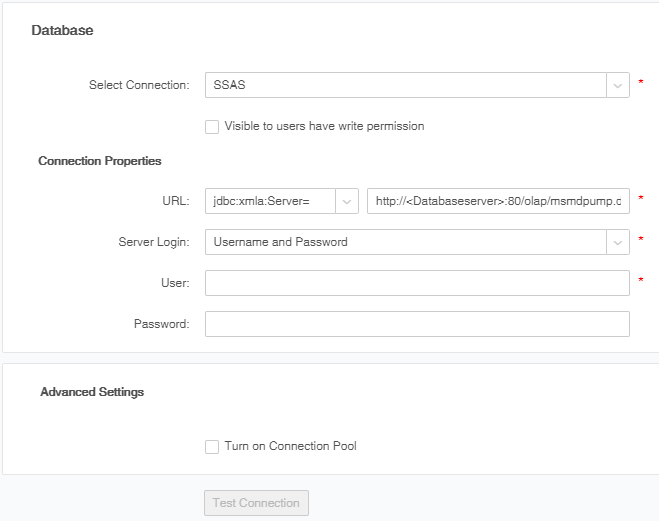
[Select Connection] The database type selected in the homepage is displayed by default. You can also select another database type, here "SSAS" selected.
[Visible to users have write permission] Assume that user1 has only read permission to the data source and has read or read/write permission to the data sets relying on the data source. If you select the option, login as user1, and access the page for data set creation, "Visible to users have write permission" is displayed when you open the data source. If you open a data set that relies on the data source, the data source information is collapsed and cannot be expanded.
[URL] URL of the SSAS database.If the database is specified in the URL, only the specified database node will be displayed when the data source is expanded.In the URL fill box, the items are displayed directly to the user. Users can use the data source directly only by modifying the correct server address.
[Server Login] There are two ways: Username and Password, No Authentication. When the database sets access permissions, the user needs to access the current database using the user name and password.
[User] The username required for connecting the database.
[Password] The password required for connecting the database.
[Advanced Settings] put some of the non - mandatory items of the data source into the advanced Settings, and the mouse can trigger the expansion and recovery when the mouse clicks, and the new and saved reopens, all of which are retracted.
[Turn on Connection Pool]Configure the Turn on Connection Pool. Click the check box to enable the connection pool configuration.
[Effective Connection Time]The effective connection time of the data source. The default is 2 hours. After the configuration is 2 hours, the connection usage of more than 2 hours will not be placed in the connection pool.
[Max Connection]The maximum number of connections for this data source. The default is 30.
2. Enter the connection information about the appropriate SSAS database.
3. Click "Test Connection" on the menu bar. A message is displayed, indicating that the test succeeds, which means that the data source has successfully connected to the appropriate database.
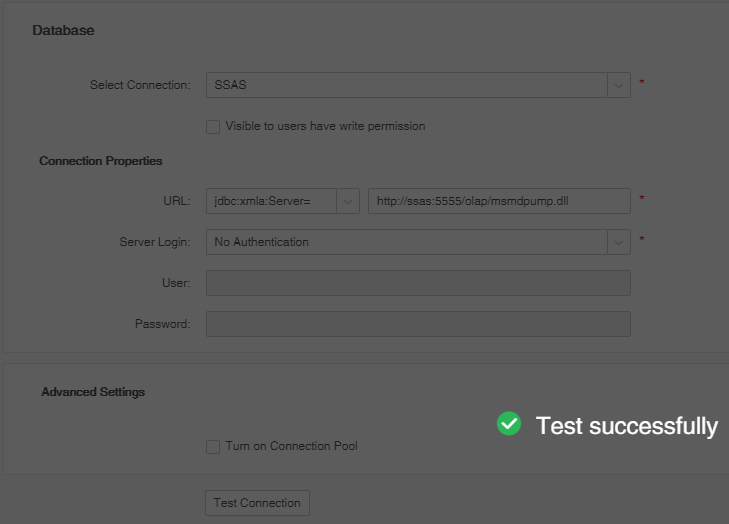
4. Click "Save" on the menu bar to save the data source. Both "Create Data Set" and "Create Dashboard" modules can use saved data source.